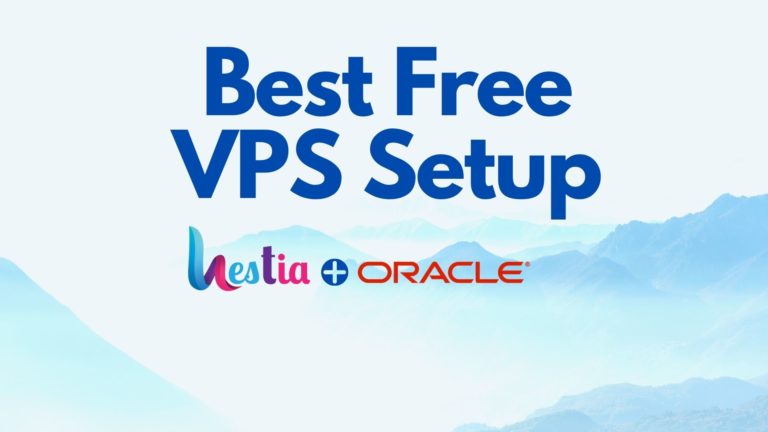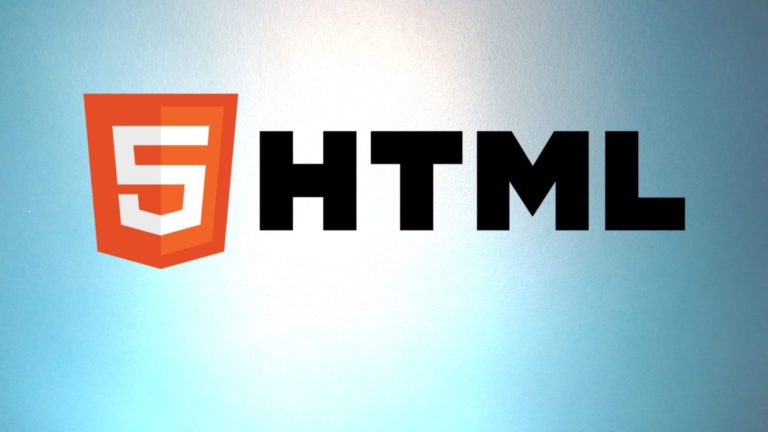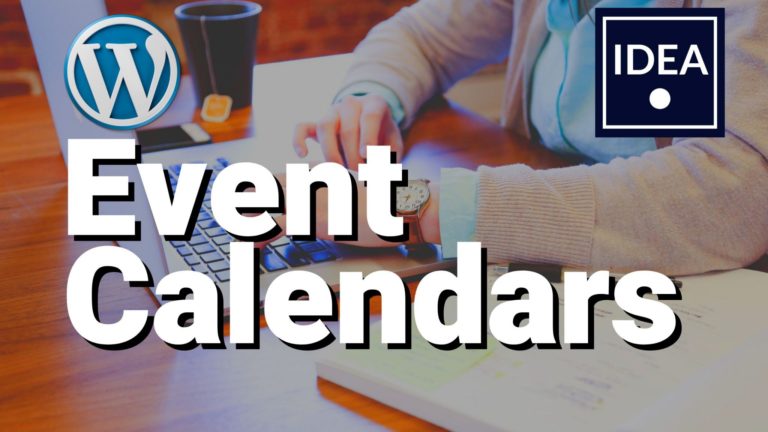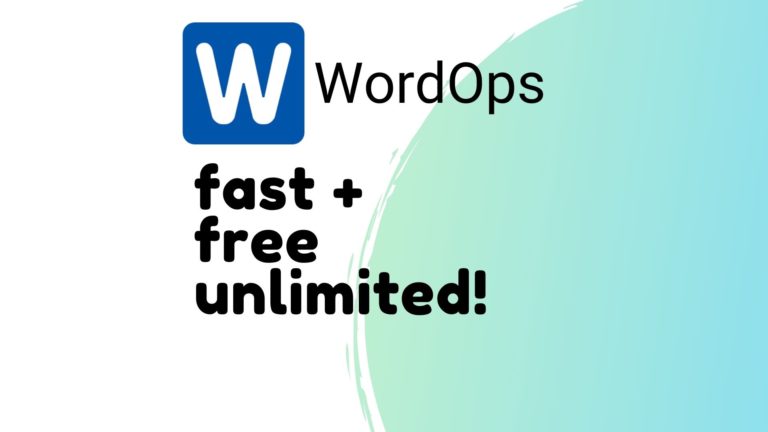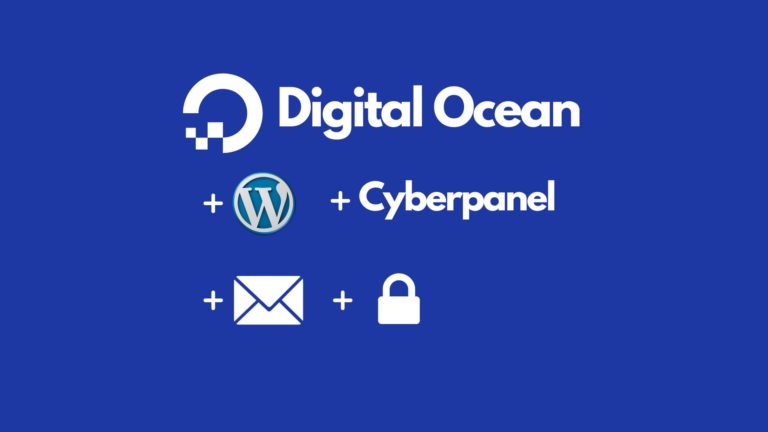How to Create Download Links in WordPress
Let’s learnhHow to create download links in WordPress.
In our YouTube tutorial we show you 3 methods to do this. Using both the standard WordPress editor (Gutenberg) and also the free version of the Elementor page builder.
Three Methods of adding download links:
- ZIP folder method
- WordPress File block
- Adding a ‘download’ attribute to a link (good for images and documents, e.g. PDF)
These are all pretty straight forward.
Except for the third one. Trying to do this in the wordpress editor requires a little HTML.
By default the HTML for a button link will look like this.
<div class="wp-block-button"><a class="wp-block-button__link" href="https://example.com/IdeaSpot-Ebook.pdf">Download Ebook</a></div>You just need to copy the standard button HTML and add the ‘download’ attribute text before the angle bracket > at the end of the link. So our example now looks like this:
<div class="wp-block-button"><a class="wp-block-button__link" href="https://example.com/IdeaSpot-Ebook.pdf" download>Download Ebook</a></div>Finally, to center the button in our layout, you can wrap the button with a center alignment division. Now our HTML looks like this:
<div style="text-align:center;">
<div class="wp-block-button"><a class="wp-block-button__link" href="https://ideaspot-class.com/wp-content/uploads/2020/07/IdeaSpot-Ebook.pdf" download="">Download Ebook</a></div>
</div>It’s definetly a skill worth learning. Even if you don’t try any other HTML, just being able to center some things is a valuable skill to know.