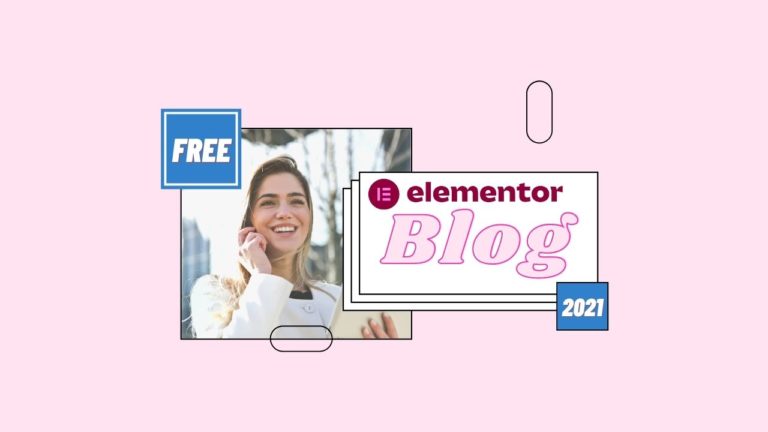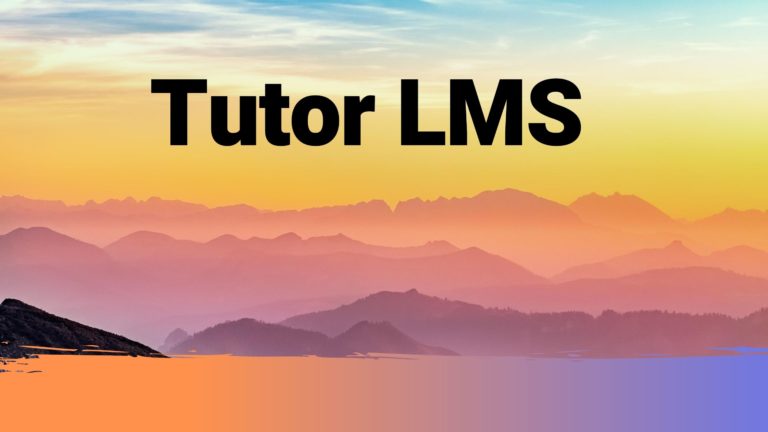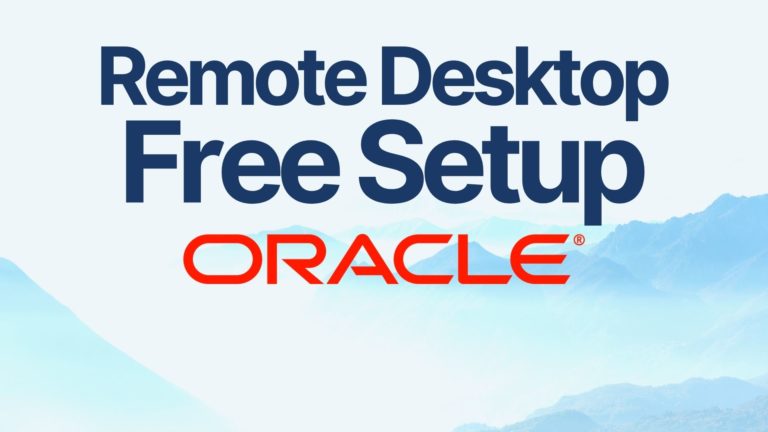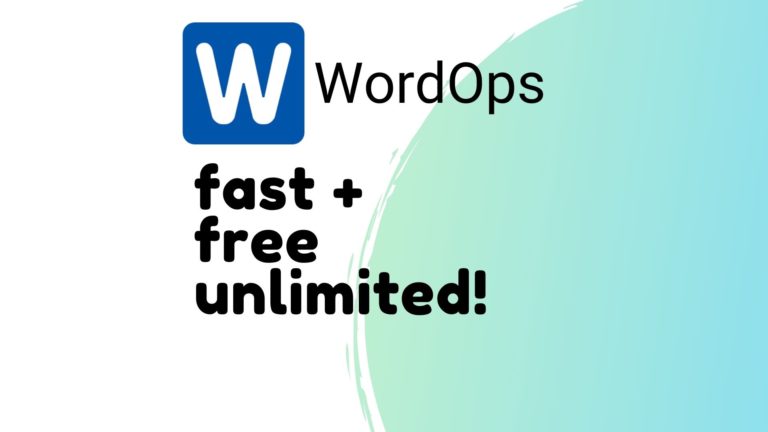WireGuard Setup
In our video we use the Wireguard install script from github available here: https://github.com/angristan/wireguard-install
Thanks to Stanislas for sharing it 🙂
After connecting to your instance with Putty or other SSH client, we used the following commands:
sudo su -
curl -O https://raw.githubusercontent.com/angristan/wireguard-install/master/wireguard-install.sh
chmod +x wireguard-install.sh
./wireguard-install.sh
finally we view our config file using the following (replace with your client name here):
cat /root/wg0-client-yourname.confIn Putty, highlighting the text automatically copies it to your clipboard, then you can paste it into a file, e.g. with notepad.
Save the config as a .conf file on your computer. You can then download a WireGuard client here: https://www.wireguard.com/install/
And load your .conf file into your WireGuard client.
Congratulations – you now have your VPN up and running!