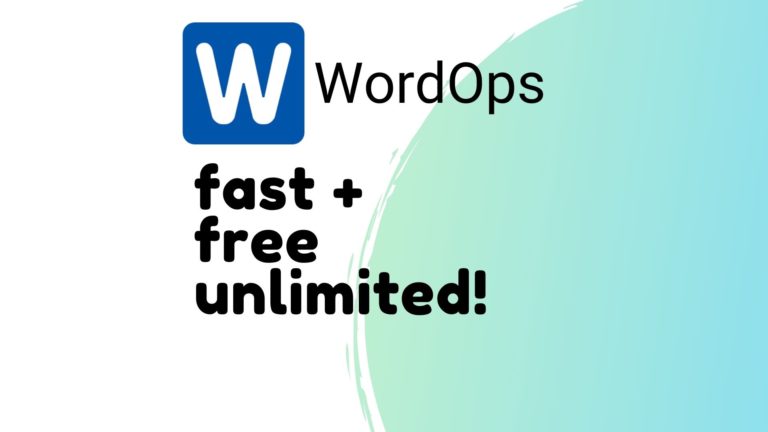Create a Blog with Elementor (Free Method)
Using the FREE version of Elementor – you’ll learn to display your blog posts in stylish blog grid layouts. You’ll also learn the basics of posting and setting featured images.
This is an update on my video from last year where I used Premium addons for Elementor plugin. The plugin has been upgraded over the last few months so it’s worth a refresh one one of the most common issues people find when starting out with Elementor.
Premium addons for Elementor plugin.
Elementor, a WordPress plugin that allows you to quickly and easily build any kind of page, has become one of the most popular page builders out there. It allows you to build highly customized and highly interactive pages with a simple drag-and-drop interface. One of the reasons why Elementor has become so popular is that it’s free and open source. You can download and install it right away and start using it on your site. And the best thing is it has a ton of addons, plus free and premium extensions to make your life easier and increase the functionality of the plugin.
Elementor has everything you need to create a fully functional website. From creating a responsive grid layout to adding sliders and page builders to creating a fully functional online store, Elementor can do it all.
You can use this method on any page built with Elementor on your website.
Why use Premium Addons for Elementor Plugin?
If you are reading this blog post, you are probably thinking about using Elementor for your website, but you are also probably thinking about the pricing of the plugin. You can get Elementor for free, but you will have access to very limited options, and you will be limited to using the free version of the “Elementor” plugin. Although you can use the plugin free of charge, but if you want to use the “pro addons” feature, you’ll have to buy the pro version.
How do I add blog posts to an Elementor page for free?
In our video, we show you how to avoid paying for the Pro version of elementor by using this “Premium Addons for Elementor Plugin” instead.
This video shows you how to get premium addons for elementor plugin for free! This plugin gives you the best of the premium options on the Elementor page without having to pay for it. This is very helpful for bloggers who are on a budget, or small businesses who can’t afford to pay for premium addons. This is the guide to installing the plugin, and getting some of the best features included in it.
Design Blog Display in Elementor
Adding the type of blog grid you want to your site is easy using elementor and the free plugin above. We show you how to add new elements and resize existing elements to get the look you want. Elementor is one of the best page builders for WordPress and allows you to make dozens of cool page layouts.
Can I Have a Separate Mobile layout display?
Yes, you can definitely display a mobile friendly format using Elementor and the Premium Addons. This is one of the many benefits of using this plugin. If you’re not using it yet, you’re missing out! Elementor is a highly versatile and user-friendly plugin that offers a range of post styles, icons, and template pages!
How do I add posts to WordPress?
In the video tutorial there is a short guide on how to add posts to WordPress. First, you’ll need to log into your WordPress dashboard. Go to the Dashboard and click the ‘Add New’ option. This will bring up an editor window. Add your content and click ‘Publish’. That’s it! It’s as easy as that.
Why don’t my blogs have pictures?
You need to add featured images to your blog posts!
You can directly upload an image into the post, or you can use the media uploader to select an image from your computer. If you are uploading an image, make sure it is at least 1,000 to 2,000 pixels wide for the best results. This is the featured image for your post, so make sure it’s relevant to the content or visually pleasing.
Make sure your image is high quality. This is what will appear in your grid and attract your potential readers.