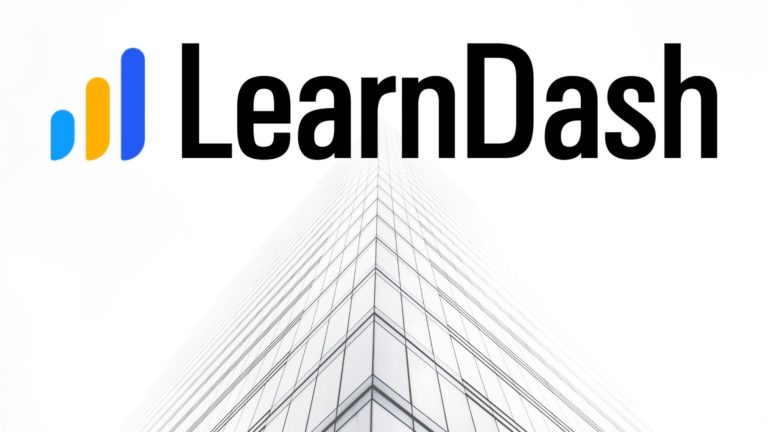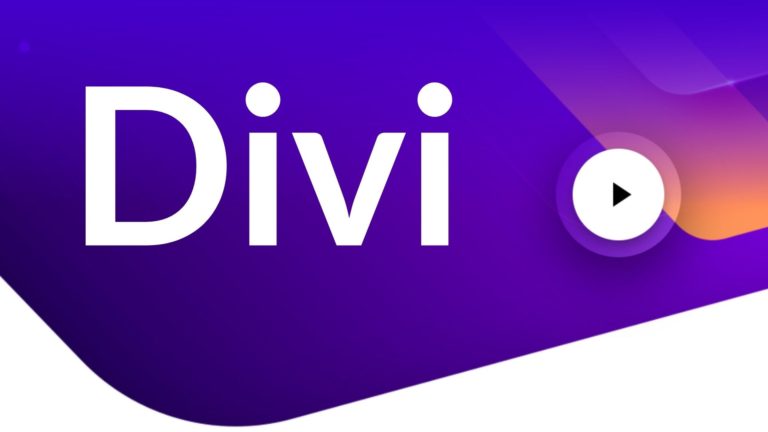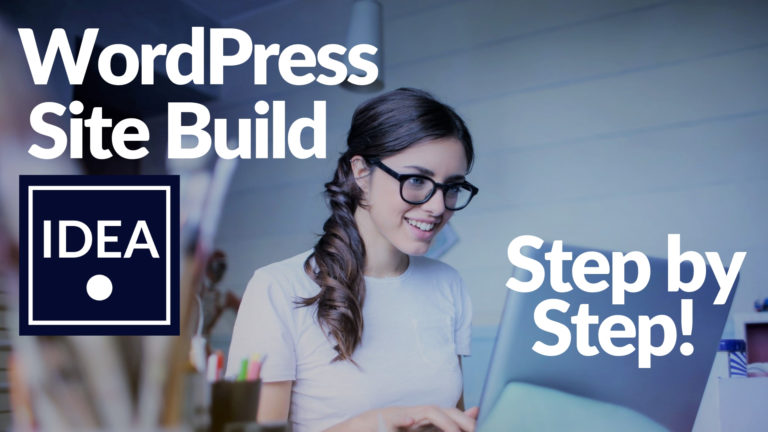WooCommerce Checkout Field Editor
Tired of the default WooCommerce Checkout? Learn to add your own custom fields, change the checkout names, change the checkout order, add custom placeholders, even change the type of inputs for the WooCommerce Checkout.
Watch our YouTube video demonstration for a complete tutorial:
WooCommerce Checkout Field Editor (Checkout Manager) for WooCommerce by Themehigh
I needed to add custom fields and remove unwanted fields and I came across this. This plugin is a lifesaver and I was able to accomplish the changes I needed to in less than 5 minutes. Great plugin and very easy to use!
This blog comes with a guide to modify the default WooCommerce Checkout. On top of that, you will also learn to add your own custom fields in the default WooCommerce Checkout form.
This blog will teach you how to do all that and more in a few steps.
Customization of the WooCommerce Checkout.
The WooCommerce checkout is a big part of your store and it’s probably the first thing users see when they come to your store. That’s why its important to make it appealing and easy to use. One of the biggest changes recently was the ability to add custom fields to your checkout page. You can add custom fields to add extra information that is required by your customers to checkout on your store. WooCommerce has a few built-in custom fields, such as discount codes that can be used to offer a percentage or a dollar off a certain product or group of products. Discount codes can be added manually, but something like gift messages can only be added through the use of a plugin.
Adding Custom Fields to the WooCommerce Checkout.
If you want to make your WooCommerce Checkout more powerful, you can add your own custom fields to the WooCommerce Checkout. This is a really easy process, but before you can start, you need to go into your WooCommerce settings and add the custom field types that you want to use. In our video demo we are going to add three custom fields to our checkout, but you can add as many as you want.
Changing the Checkout order of the WooCommerce Checkout.
WooCommerce Checkout Field Editor will allow you to change the order very easily.
The WooCommerce Checkout is the last step of the order process for customers. This is where you can ask customers to pay, confirm their address, confirm their order, or have them sign up for your newsletter. Checkout fields are placed in a specific order depending on the settings that are chosen during checkout. The default setting for this is: First name, Last name, Email, Password, Shipping address, Billing address, and Submit. However, WooCommerce offers us the ability to change this order using custom fields.
Conclusion: With this plugin and a few simple steps, you can change the default WooCommerce Checkout to something of your own liking.