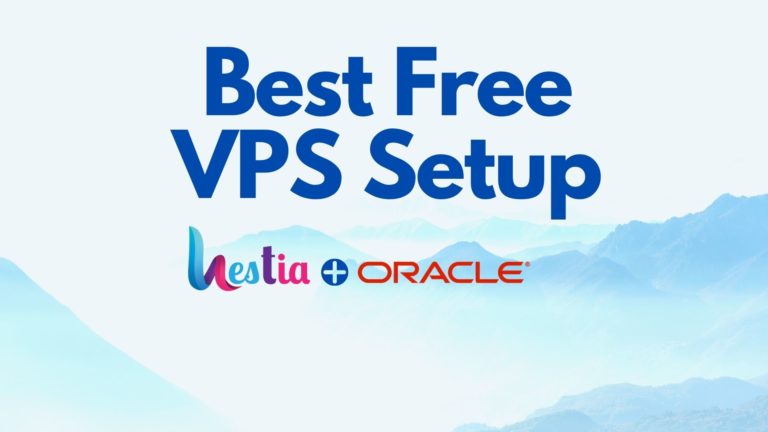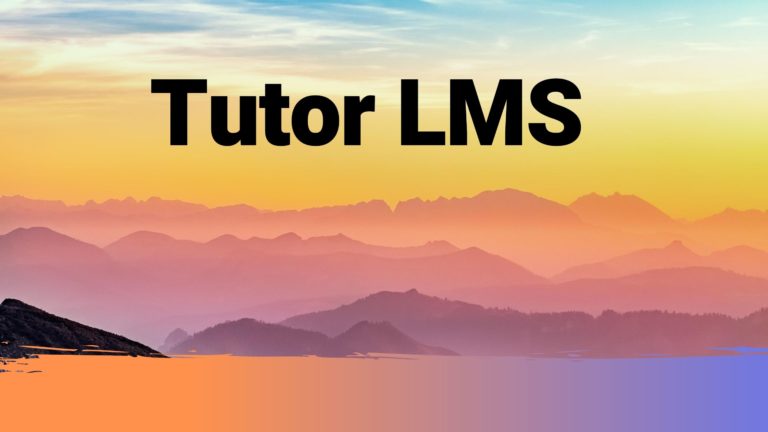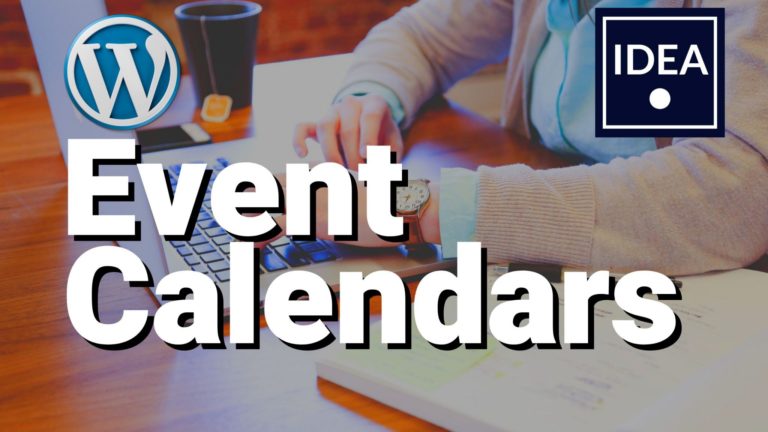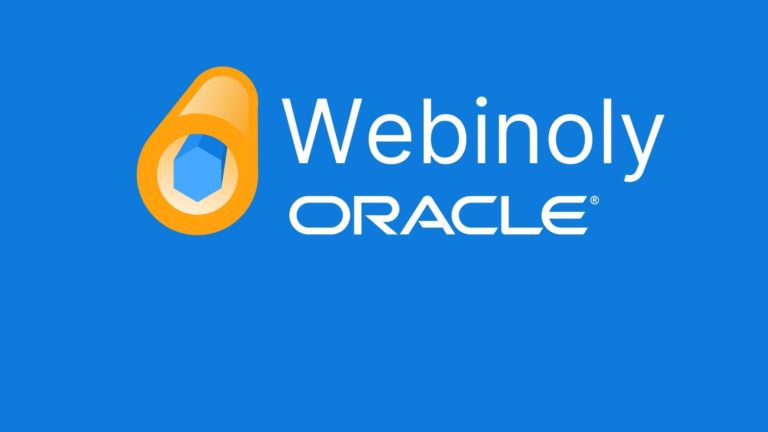Create a CS:GO Dedicated Server (Free Forever)
You’ll learn to setup a Counter Strike CS:GO dedicated server, and it’s free forever. This is possible by setting up the linux game server manager on a free tier Oracle cloud server. By combining these free resources, you’ve got your own server.
The commands used to install and setup the server are below. You can copy and paste them from here as you follow through the video guide above.
This guide is based on the Linux GSM docs here.
Start by switching to sudo:
sudo su -Install the dependencies:
sudo dpkg --add-architecture i386; sudo apt update; sudo apt install curl wget file tar bzip2 gzip unzip bsdmainutils python3 util-linux ca-certificates binutils bc jq tmux netcat lib32gcc1 lib32stdc++6 libsdl2-2.0-0:i386 steamcmdPress Y for yess, then enter if prompted
You’ll then see a license agreement, press enter to scroll through the agreement, enter 2 and press enter to agree to the license.
Then we install our text editor (nano) and Cron to run auto updates on our cs server.
apt install nano cronThen set iptables to allow port 27015 (Three separate commands here)
iptables -I INPUT 6 -m state --state NEW -p tcp --dport 27015 -j ACCEPT
iptables -I INPUT 6 -m state --state NEW -p udp --dport 27015 -j ACCEPT
netfilter-persistent saveAdd a new user ‘csgoserver;
adduser csgoserverPaste in a good password, then filling out the user details is optional
Then add the user to the sudoers group, then change to the new user
sudo usermod -aG sudo csgoserver
su - csgoserver
Get the script to install the cs server
wget -O linuxgsm.sh https://linuxgsm.sh && chmod +x linuxgsm.sh && bash linuxgsm.sh csgoserverThen get a steam token from https://steamcommunity.com/dev/managegameservers
Use 730 for the App ID, and name your description anything you like. You’ll need to login to your steam account to do this part.
Run the CS:GO server install (use default settings, hit enter when prompted, paste in token when prompted)
./csgoserver installYou can check the server details now:
./csgoserver detailsNow set the server name and Rcon passwords by editing the config.
nano /home/csgoserver/serverfiles/csgo/cfg/csgoserver.cfgYou can set your game type here, e.g. for casual settings, add these lines to the csgoserver.cfg
game_type 0
game_mode 0Alternatively, there are other gametypes you can set here:
https://docs.linuxgsm.com/game-servers/counter-strike-global-offensive
To setup the auto updates, make sure you’re working as the user csgoserver
su - csgoserverEdit the crontab
crontab -epaste the following into your crontab:
*/5 * * * * /home/csgoserver/csgoserver monitor > /dev/null 2>&1
*/30 * * * * /home/csgoserver/csgoserver update > /dev/null 2>&1
0 0 * * 0 /home/csgoserver/csgoserver update-lgsm > /dev/null 2>&1start the server
./csgoserver startYou can now launch the game, make sure you have ‘enable developer console’ ticked on your game settings.
Example console commands to use in game:
rcon_password YourRconPassword
rcon mp_restartgame 3