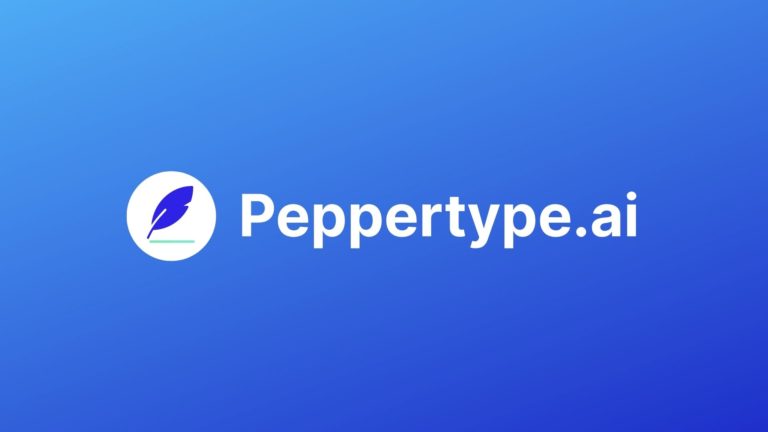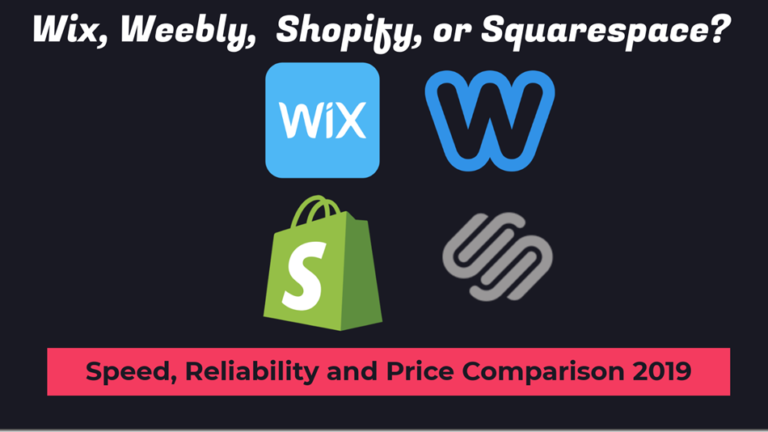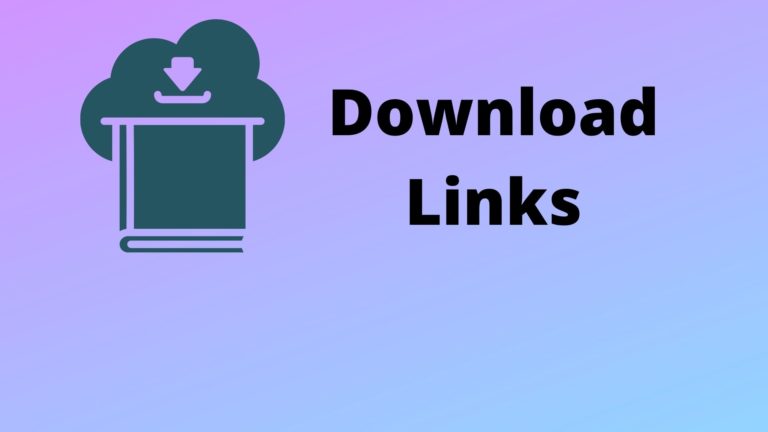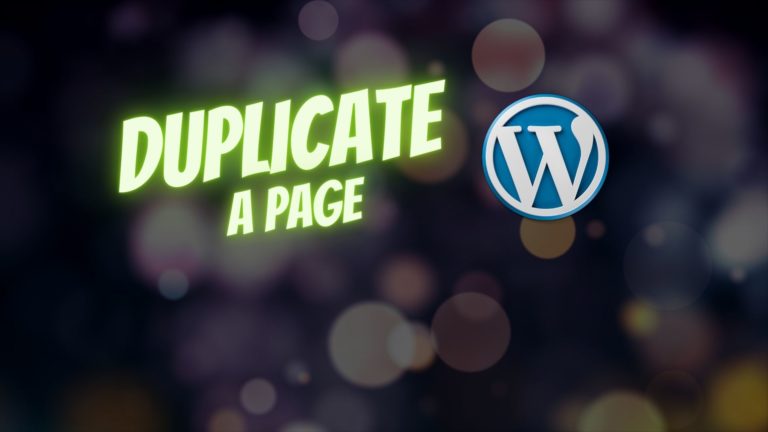How to Auto Update WordPress Plugins and Themes – DIY Plugin Tutorial
You’ll learn to keep your plugins and themes automatically updated with a simple plugin. You can actually make this plugin yourself! This is a great little project if you have never made a plugin before… you can start calling yourself a full stack developer now ?
Follow along with the video here:
Code for the plugin is here:
<?php
/**
* Plugin Name: Automatic Plugin and Theme Updater
* Description: To auto update themes and plugins
* Version: 1.0
* Author: IdeaSpot
*/
/** WordPress Automatic Plugin Updates **/
add_filter( 'auto_update_plugin', '__return_true' );
/** WordPress Automatic Theme Updates **/
add_filter( 'auto_update_theme', '__return_true' );If you don’t feel like going to all that trouble? Just download the plugin here, and install through the upload file option in WordPress: